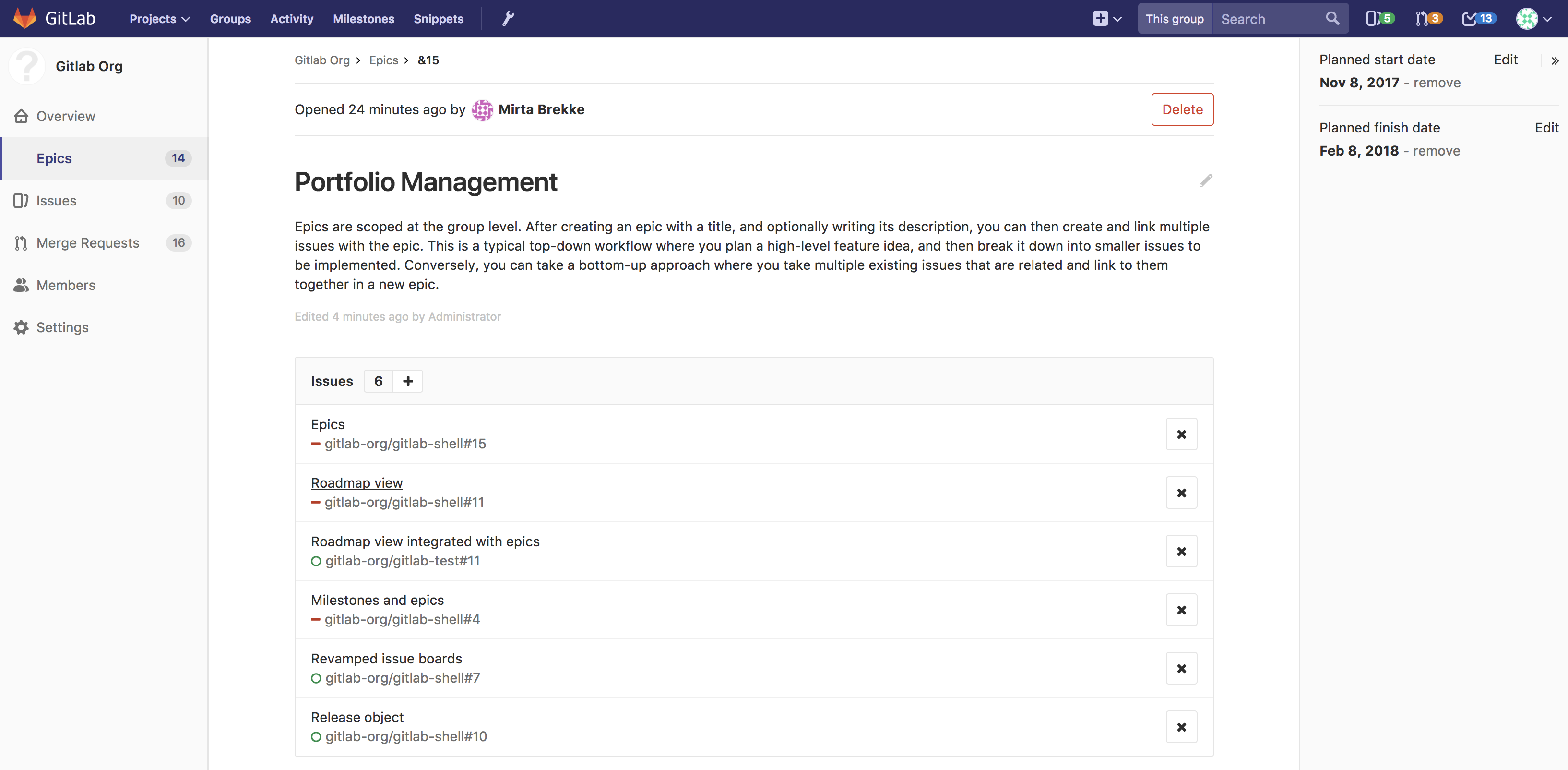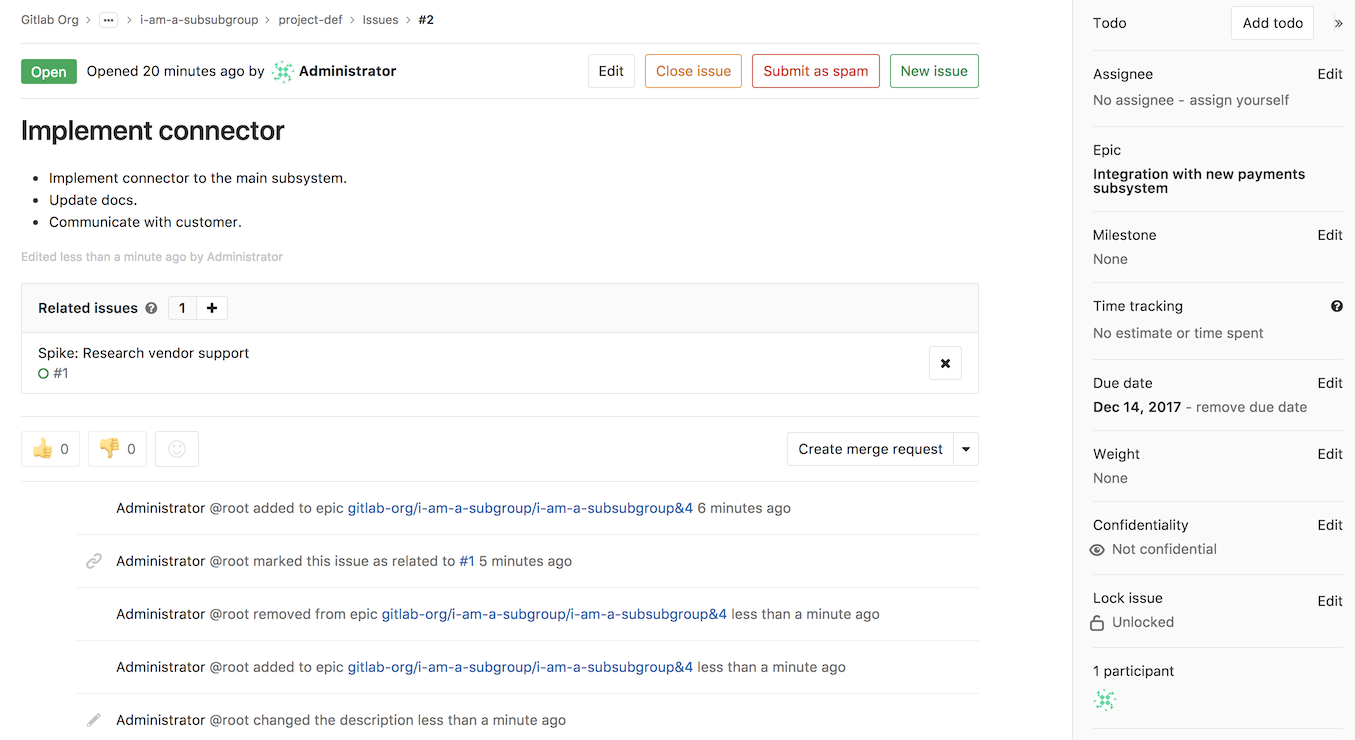Epics
Introduced in GitLab Enterprise Edition Ultimate 10.2.
Epics let you manage your portfolio of projects more efficiently and with less effort by tracking groups of issues that share a theme, across projects and milestones.
Creating an epic
A paginated list of epics is available in each group from where you can create a new epic. From your group page:
- Go to Epics
- Click the New epic button at the top right
- Enter a descriptive title and hit Create epic
Once created, you will be taken to the view for that newly-created epic where you can change its title, description, planned start date, and planned end date. The planned end date cannot be before the planned start date (but they can be the same day).
An epic contains a list of issues, and an issue can be associated with at most one epic. You can add issues associated with the epic by clicking the plus icon (+) under the epic description, pasting the link of the issue, and clicking Add. Any issue belonging to a project in the epic's group or any of the epic's subgroups are eligible to be added. To remove an issue from an epic, simply click on the x button in the epic's issue list.
When you add an issue to an epic that's already associated with another epic, the issue is automatically removed from the previous epic. In other words, an issue can be associated with at most one epic.
Reordering issues in an epic
Drag and drop to reorder issues in an epic. New issues added to an epic appear at the top of the list.
Deleting an epic
NOTE: Note: To delete an epic, you need to be an Owner of a group/subgroup.
When inside a single epic view, click the Delete button to delete the epic. A modal will pop-up to confirm your action.
Deleting an epic releases all existing issues from their associated epic in the system.
Navigating to an epic from an issue
If an issue belongs to an epic, you can navigate to the containing epic with the link in the issue sidebar.
Permissions
If you have access to view an epic and have access to view an issue already added to that epic, then you can view the issue in the epic issue list.
If you have access to edit an epic and have access to edit an issue, then you can add the issue to or remove it from the epic.
Note that for a given group, the visibility of all projects must be the same as the group, or less restrictive. That means if you have access to a group's epic, then you already have access to its projects' issues.
You may also consult the group permissions table.